Pyle PLDCS400 Owner's Manual
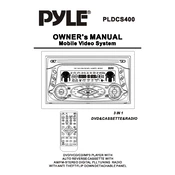
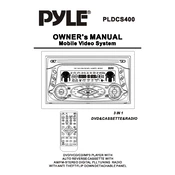
To connect the Pyle PLDCS400 DVD Player to your TV, use an HDMI cable for the best quality. Connect one end to the HDMI output on the DVD player and the other end to an HDMI input on your TV. If HDMI is not available, use the composite video cables (yellow, red, and white) to connect to the corresponding ports on your TV.
Check that the audio cables are properly connected to both the DVD player and the TV or sound system. Ensure that the TV or audio receiver is set to the correct input source. Also, verify that the volume is turned up and not muted on both the DVD player and the TV/audio system.
No, the Pyle PLDCS400 DVD Player is designed to play standard DVDs and CDs only. It does not support Blu-ray discs.
To update the firmware, visit the Pyle website and navigate to the support section. Download the latest firmware for the PLDCS400. Follow the instructions provided with the firmware to update your device, usually involving loading the firmware onto a USB drive and following on-screen prompts after connecting it to the player.
First, ensure the disc is clean and free from scratches. Try using a different disc to check if the problem persists. If the issue continues, clean the DVD player's lens using a lens cleaning disc. If these steps do not resolve the issue, consult the user manual or contact Pyle customer support for further assistance.
To set parental controls, press the 'Setup' button on the remote control. Navigate to the 'Preferences' menu and select 'Parental Control.' Set your desired level of restriction and create a password to manage the settings. This will prevent unauthorized changes to parental control settings.
Yes, the Pyle PLDCS400 supports video playback from a USB drive. Insert the USB drive into the USB port on the player. Use the remote to navigate to the USB option in the menu, and select the video file you wish to play. Ensure the video format is compatible with the player.
Check that the batteries in the remote control are not depleted and are inserted correctly. Ensure there are no obstacles between the remote and the DVD player. If the issue persists, try replacing the batteries or resetting the remote by removing the batteries and pressing all buttons to discharge any remaining power.
To reset the DVD player to factory settings, press the 'Setup' button on the remote. Go to the 'System' menu, select 'Restore Factory Settings', and confirm your selection. This will reset all settings to their original factory defaults.
Ensure you are using an HDMI cable for the best picture quality. Adjust the display settings on the DVD player by accessing the 'Video' menu under 'Setup'. You can change settings such as aspect ratio, resolution, and video output format to match your TV's capabilities.