Pyle PLD7MU Owner's Manual
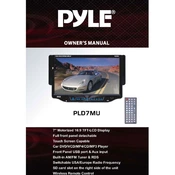
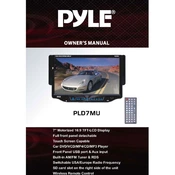
To reset your Pyle PLD7MU MP3 Player to factory settings, navigate to the 'Settings' menu, select 'System', and then choose 'Factory Reset'. Confirm your selection to proceed with the reset process.
If your player is not turning on, ensure the battery is charged by connecting it to a power source. If the issue persists, try resetting the device by holding the power button for 10 seconds.
Connect your MP3 player to your computer using a USB cable. Once the device is recognized, drag and drop music files into the 'Music' folder on the player.
Ensure the audio files are in a compatible format such as MP3 or WMA. If they are in a different format, you may need to convert them using a media converter.
Check the Pyle website for any available firmware updates for your model. Download the update file and follow the instructions provided to install it on your device.
If the device freezes, perform a soft reset by holding the power button until the device restarts. Ensure your firmware is up to date to prevent future issues.
The Pyle PLD7MU does not support Bluetooth connectivity. You need to use wired headphones or external speakers via the headphone jack.
To enhance battery life, lower the screen brightness, reduce volume levels, and turn off the player when not in use. Regularly fully charge the battery to maintain its health.
Create playlists on your computer using music management software, then transfer them to the player. Ensure the playlists are in a compatible format such as M3U.
Ensure the USB cable is functioning properly and try different USB ports. Restart both your computer and MP3 player. If the problem persists, check for driver updates or reinstall the device drivers.