Pyle PLD57MU Owner's Manual
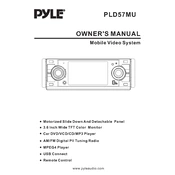
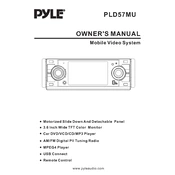
To connect your Pyle PLD57MU monitor to a computer, use an HDMI or VGA cable. Plug one end of the cable into the respective port on the monitor and the other into the computer's corresponding port. Ensure both devices are powered on, and select the appropriate input source on the monitor using the input button.
If your Pyle PLD57MU monitor screen goes black, check the power connection and ensure the monitor is turned on. Verify that the video cable is securely connected. If the issue persists, try connecting the monitor to a different computer or using a different cable.
To adjust the brightness and contrast on the Pyle PLD57MU monitor, press the menu button on the monitor. Navigate to the brightness and contrast settings using the arrow buttons. Adjust the levels as desired and press the menu button again to save your settings.
The Pyle PLD57MU monitor supports a maximum resolution of 1920x1080 pixels, commonly referred to as Full HD. Ensure your computer's display settings are configured to output at this resolution for optimal clarity.
To clean the screen of your Pyle PLD57MU monitor, turn off the monitor and unplug it from the power source. Use a soft, lint-free microfiber cloth slightly dampened with water or a screen cleaner. Gently wipe the screen in a circular motion, avoiding excessive pressure.
If there is no sound from the Pyle PLD57MU monitor speakers, check the audio cable connection and ensure the volume is not muted on both the monitor and the computer. Also, verify that the correct audio output is selected in your computer's sound settings.
Yes, the Pyle PLD57MU monitor can be wall-mounted. It is compatible with VESA standard mounts. Ensure you have the appropriate mounting kit and follow the instructions provided to securely mount the monitor on the wall.
To reset the Pyle PLD57MU monitor to factory settings, access the monitor's menu using the menu button. Navigate to the 'Settings' or 'Options' menu and select 'Factory Reset' or 'Reset to Default'. Confirm the action to restore the monitor to its original settings.
If your Pyle PLD57MU monitor displays a 'No Signal' message, ensure the video cable is correctly connected to both the monitor and the computer. Check that the input source on the monitor matches the port used. Try restarting both the monitor and the computer.
To update the firmware on the Pyle PLD57MU monitor, visit the Pyle website and locate the support section for your model. Download the latest firmware version and follow the provided instructions to update it via a USB drive or through the monitor's menu system.