Pyle PLD189 Owner's Manual
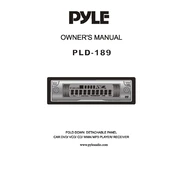
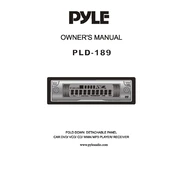
Connect the MP3 player to your computer using a USB cable. It should appear as a removable drive. Simply drag and drop your MP3 files into the music folder on the device.
Ensure that the device is charged. If it still doesn’t turn on, try resetting it by pressing the reset button with a small pin. If the problem persists, check the battery and connections.
To reset the device to factory settings, go to the settings menu and select the ‘Reset’ option. Confirm the action to complete the reset process.
Ensure that the USB cable is properly connected and try using a different USB port. Update your computer’s USB drivers and check if the device is set to the correct USB mode.
Visit the Pyle website to check for available firmware updates for your model. Download the update, connect your device to the computer, and follow the instructions provided with the update file.
Try a soft reset by pressing and holding the power button until the device restarts. If this doesn’t work, use the reset button to perform a hard reset.
Lower the screen brightness, minimize the use of unnecessary features, and ensure the device is not left on standby for long periods. Regularly charge the battery and avoid complete discharges.
Check if your specific model supports Bluetooth connectivity. If it does, pair your Bluetooth headphones by navigating to the Bluetooth settings on the device.
Ensure that the audio files are of high quality. Check the headphone connection and try using a different pair of headphones. Adjust the equalizer settings to enhance audio output.
Create playlists using compatible software on your computer and transfer them to the device. Alternatively, use the playlist management feature within the device if available.