Pyle PLD144 Owner's Manual
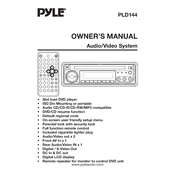
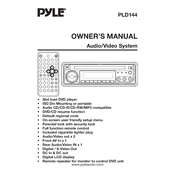
To connect your Pyle PLD144 DVD Player to your TV, use an HDMI cable for the best quality. Plug one end into the HDMI port on the DVD player and the other end into an available HDMI port on your TV. Switch your TV to the corresponding HDMI input.
Check that the power cable is securely connected to both the DVD player and a working electrical outlet. Ensure the power switch is in the 'ON' position. If the problem persists, try using a different power cable or outlet.
To clean the disc tray, turn off and unplug the DVD player. Use a soft, dry cloth to gently wipe away dust and debris. Avoid using liquids or abrasive materials.
Ensure the disc is clean and free from scratches. Try playing a different disc to rule out disc damage. If the problem continues, clean the laser lens with a disc cleaning kit.
Check the Pyle website for any available firmware updates for the PLD144 model. Follow the instructions provided on the website to download and install the firmware update.
The Pyle PLD144 DVD Player supports a variety of formats including DVD, DVD-R/RW, CD, CD-R/RW, MP3, and JPEG.
Ensure you are using an HDMI connection for the best video quality. Check the DVD player settings to ensure it is set to the highest resolution supported by your TV.
Yes, you can connect external speakers using the audio output ports. Use RCA cables to connect the audio outputs from the DVD player to the inputs on your speaker system.
First, replace the batteries in the remote. Ensure there is nothing obstructing the remote's path to the player. If it's still not working, try restarting the DVD player and check for any remote control compatibility issues.
To reset the DVD player to factory settings, locate the 'Reset' option in the setup menu. Confirm the reset when prompted. This will restore default settings and erase all custom configurations.