Pyle PLCDUSMP74 Owner's Manual
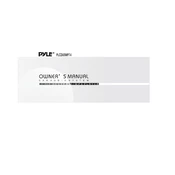
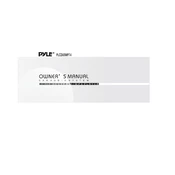
To reset your Pyle PLCDUSMP74 MP3 Player, locate the reset button, usually found on the side or back of the device. Use a small pointed object to press and hold the reset button for about 10 seconds. This will restart the device and restore it to factory settings.
If your MP3 player does not turn on, ensure that it is fully charged. Connect it to a power source using the supplied USB cable for at least an hour. If it still doesn't turn on, try resetting the device. If the problem persists, contact customer support.
To update the firmware, visit Pyle's official website and download the latest firmware version for the PLCDUSMP74. Follow the instructions provided with the download to install the update via USB connection to your MP3 player.
Ensure that the SD card is properly inserted and is compatible with the device. The PLCDUSMP74 supports SD cards up to 32GB. If the card is compatible but still not recognized, try formatting the card using FAT32 file system on a computer before reinserting it into the player.
Connect the MP3 player to your computer using the supplied USB cable. Once connected, it will appear as a removable drive. Drag and drop the music files from your computer into the Music folder on the device. Ensure the files are in a compatible format like MP3 or WMA.
The Pyle PLCDUSMP74 MP3 Player supports audio formats including MP3, WMA, and WAV. Make sure your audio files are in one of these formats for playback compatibility.
To extend battery life, reduce the screen brightness, turn off the player when not in use, avoid using equalizer effects excessively, and keep the firmware updated. Also, charging the device fully and avoiding overcharging can help maintain battery health.
Check if the volume is turned up and not muted. Ensure that the headphones are fully inserted into the headphone jack. Try using a different pair of headphones to rule out a problem with the headphones themselves. If the issue persists, there may be a problem with the headphone jack.
Yes, the Pyle PLCDUSMP74 can be used as a USB storage device. When connected to a computer via USB, it is recognized as a removable drive, allowing you to store and transfer files.
To create a playlist, use your computer's media player software to create and organize your playlist, then save it in a compatible format like M3U. Transfer the playlist file along with your songs to the MP3 player, ensuring that the path in the playlist matches the location of the songs on the device.