Pyle PLCD72MP Owner's Manual
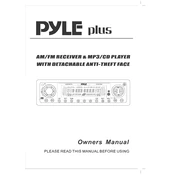
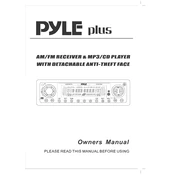
To reset the Pyle PLCD72MP MP3 Player to its factory settings, press and hold the reset button on the front panel for about 10 seconds until the unit restarts.
Ensure that the MP3 files are properly formatted and not corrupted. Also, check if the files are stored in a compatible format and the media is inserted correctly.
To improve sound quality, adjust the equalizer settings available on the device and ensure that your speakers are properly connected and functioning.
This issue might be due to a low battery. Ensure the device is fully charged. If the problem persists, check for any power-saving settings that might be enabled.
Yes, the Pyle PLCD72MP can be connected to an external amplifier using the RCA line-out jacks available on the back of the unit.
Currently, the Pyle PLCD72MP does not support firmware updates. Please refer to the user manual for the most recent features and functionalities.
If the display screen is not working, try resetting the device. If the issue persists, check for any loose connections or contact Pyle customer support for assistance.
To clean the device, use a soft, dry cloth to wipe the exterior. Avoid using harsh chemicals or water. Regularly check connections and ensure the device is stored in a cool, dry place when not in use.
The Pyle PLCD72MP does not have a dedicated control lock feature. Ensure that the device is installed securely to prevent accidental button presses.
Check if the volume is turned up and the mute function is disabled. Verify that the speakers are connected properly and that the audio source is selected correctly.