Pyle PLCD65MP Owner's Manual
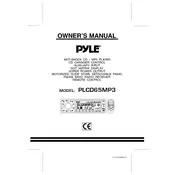
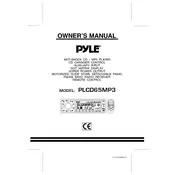
To reset your Pyle PLCD65MP, locate the reset button on the device, often found near the power button or on the back panel. Use a pointed object like a paperclip to press and hold the reset button for about 5 seconds. This will restore the device to its factory settings.
First, ensure the device is charged by connecting it to a power source. If it still doesn't turn on, try resetting the device. If the problem persists, check for any visible damage or consider contacting Pyle support for further assistance.
Visit the official Pyle website and navigate to the support section. Search for the PLCD65MP model and download the latest firmware update. Follow the included instructions to install the update onto your device using a USB connection.
The Pyle PLCD65MP supports MP3 and WMA audio formats. Ensure your audio files are encoded in one of these formats for compatibility.
Use the 3.5mm AUX input or an FM transmitter to connect your Pyle MP3 player to the car stereo. Set your car stereo to the corresponding input mode for playback.
Yes, you can use the Pyle PLCD65MP MP3 player while charging. Make sure to use a compatible charger to avoid any potential damage to the device.
Ensure that the SD card is properly inserted and formatted to FAT32. Check the card for any physical damage and ensure its capacity is within the supported range of your device.
Connect the MP3 player to your computer using a USB cable. Once recognized, open the device's storage folder and drag and drop your audio files into the music directory. Safely eject the device after transferring the files.
Perform a soft reset by holding down the power button until the device restarts. If the issue continues, check for corrupted files and consider resetting the device to factory settings.
Reduce the screen brightness, limit the use of background features, and fully charge the battery before using it. Avoid exposing the device to extreme temperatures to maintain battery health.