Pyle PLCD58MP3 Owner's Manual
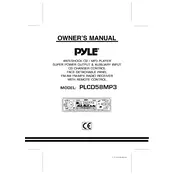
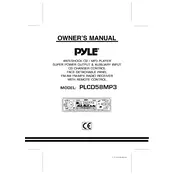
To reset your Pyle PLCD58MP3 MP3 Player to factory settings, locate the reset button on the front panel. Use a pointed object, such as a paperclip, to press and hold the reset button for about 5 seconds until the device restarts.
First, ensure that the power connections are secure and the fuse is intact. If the connections are correct and the device still doesn't power on, try replacing the fuse with a new one of the same rating.
Currently, there are no user-upgradable firmware files available for the Pyle PLCD58MP3 MP3 Player. If you suspect a firmware issue, please contact Pyle customer support for assistance.
Check if the volume is turned up and the mute mode is disabled. Ensure all speaker wires are properly connected and not damaged. Additionally, verify that the audio settings are correctly configured for your setup.
To improve radio reception, ensure the antenna is fully extended and properly connected. If reception is still poor, try relocating the antenna or using an external one for better signal strength.
The Pyle PLCD58MP3 MP3 Player supports USB drives and SD cards up to 32GB in size. Ensure that the storage device is formatted in FAT32 for compatibility.
To connect your smartphone, use an auxiliary cable to connect the phone's headphone jack to the AUX input on the front panel of the player. Select the AUX mode on the player to start playback.
Skipping tracks or unexpected stops can be caused by corrupted files or a problematic storage device. Try reformatting the storage device and ensuring all files are not corrupted before transferring them again.
Press the 'Audio' button on the front panel to access the audio settings. Use the navigation buttons to adjust bass, treble, balance, and fader settings according to your preference.
If the display is not showing correctly, check the wiring and ensure that the unit is properly grounded. If the issue persists, perform a reset of the device using the reset button.