Pyle PLCD34MRW Owner's Manual
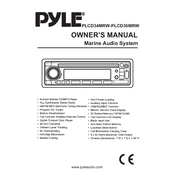
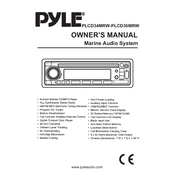
To set up the Pyle PLCD34MRW, connect the audio system to a power source, attach the speakers using the provided cables, and ensure the antenna is connected for radio reception. Turn on the system using the power button and follow the on-screen instructions to complete the setup process.
If the system is not turning on, check the power connection and ensure the outlet is functioning. Inspect the fuse in the power cord for any damage and replace it if necessary. If the problem persists, consult the user manual or contact Pyle customer support.
To improve radio reception, extend the antenna fully and adjust its position for optimal signal. Avoid placing the system near electronic devices that can cause interference. If poor reception continues, consider using an external antenna.
To pair your smartphone, activate Bluetooth on your phone and search for available devices. Select "Pyle PLCD34MRW" from the list. If prompted, enter the default pairing code (usually 0000). Once paired, you can stream audio from your phone to the system.
Regular maintenance includes cleaning the exterior with a soft, dry cloth, checking connections for signs of wear, and ensuring the ventilation openings are free from dust. Avoid using harsh chemicals or solvents on the system.
To reset the system, locate the reset button (usually a small pinhole) on the front panel. Use a paperclip to press and hold the button for a few seconds until the system restarts. This will restore factory settings.
Yes, you can connect additional speakers to the system by using the auxiliary outputs if available. Ensure that the impedance and power handling of the additional speakers are compatible with the system's specifications.
First, check that the volume is turned up and not muted. Ensure that the speaker wires are properly connected and not damaged. Verify the source input is correctly selected. If the issue persists, test with another audio source or consult the user manual.
To update the firmware, visit the Pyle website to download the latest firmware version. Follow the instructions provided, which typically involve transferring the firmware file to a USB drive and connecting it to the system. Execute the update through the system's menu.
Yes, insert a USB drive into the USB port and select the USB input using the system's source button. The system will automatically detect and play compatible audio files stored on the drive.