Pyle PLCD22MRP Owner's Manual
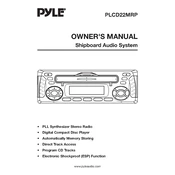
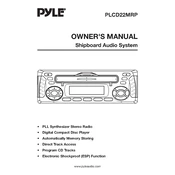
To reset the Pyle PLCD22MRP MP3 Player to its factory settings, go to the settings menu and select 'Factory Reset'. Confirm your selection to restore the default settings.
Ensure your USB drive is formatted to FAT32, as the Pyle PLCD22MRP MP3 Player only supports this file system. Additionally, check if the USB drive is securely connected and try using a different port if available.
Improve audio quality by adjusting the equalizer settings in the audio menu. You can also ensure that the speakers are properly connected and that the audio files are of high quality.
The Pyle PLCD22MRP MP3 Player supports SD cards up to 32GB. Ensure the card is properly inserted and formatted correctly.
To update the firmware, download the latest firmware file from the Pyle website. Transfer it to a compatible USB drive and insert it into the player. Follow the on-screen instructions to complete the update.
Check the power connection to ensure the device is receiving power. If the issue persists, try resetting the device or consult the user manual for further troubleshooting steps.
The Pyle PLCD22MRP MP3 Player does not support Bluetooth connectivity. You can connect your smartphone using an auxiliary cable through the AUX input.
The player supports MP3 and WMA file formats. Ensure your audio files are in these formats for compatibility.
To set up the radio, switch to the radio mode and use the tuning buttons to find a station. Save the station by pressing and holding the preset button.
If the device freezes, try a soft reset by pressing the reset button, typically found on the back or under a small cover. If the issue persists, perform a factory reset to restore functionality.