Pyle PLCD19XMR Owner's Manual
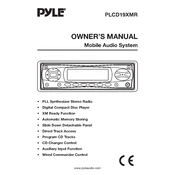
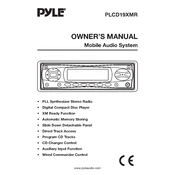
To reset the Pyle PLCD19XMR CD Player, locate the reset button, which is usually a small hole on the front panel. Use a pointed object like a paperclip to press and hold the button for a few seconds until the unit resets.
Ensure the CD is inserted correctly and is free of scratches or dirt. If the problem persists, clean the laser lens with a lens cleaning disc and try playing the CD again.
To improve radio reception, ensure the antenna is properly connected and fully extended. Try repositioning the antenna for better signal reception or move the unit closer to a window.
The "NO DISC" error can be caused by an improperly inserted CD, a dirty or damaged disc, or a malfunctioning laser lens. Check the CD for damage, clean it if necessary, and try again.
Yes, the Pyle PLCD19XMR CD Player can play MP3 files from compatible discs. Ensure the files are properly formatted and burned onto a CD-R or CD-RW disc.
To set the clock, press and hold the 'CLK' button until the time display starts flashing. Use the volume knob to set the hour and minute, then press 'CLK' again to confirm the settings.
If the CD player skips, ensure the disc is clean and free from scratches. You may also want to check for vibrations or disturbances around the player and relocate it to a stable surface.
To clean the CD player, use a soft, lint-free cloth to wipe the exterior. For the laser lens, use a specially designed lens cleaning disc to remove dust and debris without damaging the lens.
Yes, you can connect external speakers using the RCA output jacks located on the back of the unit. Ensure the speakers are compatible with the output power of the CD player.
The "ERR" message indicates an error with disc reading, possibly due to a dirty or damaged disc, or a problem with the laser lens. Try cleaning the disc and lens, and ensure the disc is correctly inserted.