Pyle PLCD16MRWB Owner's Manual
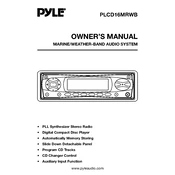
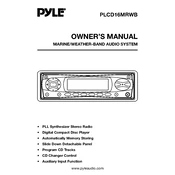
To reset the Pyle PLCD16MRWB to factory settings, locate the reset button, usually a small hole that requires a pin to press. Hold the button for about 10 seconds until the device restarts.
Use a soft, dry cloth to clean the exterior. Avoid using any abrasive cleaners or solvents. Keep the device away from extreme temperatures and moisture to ensure longevity.
Ensure that the USB drive is formatted in FAT32 and does not exceed the device's storage capacity limit. Also, check if the drive is properly connected and try using a different USB port.
Adjust the equalizer settings to suit your preferences. Ensure that the audio files are of high quality and that the speakers or headphones used are functioning properly.
Try performing a reset by pressing the reset button. If the issue persists, check for firmware updates or contact Pyle customer support for further assistance.
Yes, you can connect your smartphone using an auxiliary cable or via Bluetooth, if supported, to play music from your device.
Check the Pyle website for any available firmware updates. Follow the instructions provided, usually involving downloading the update to a USB drive and connecting it to the player.
Ensure that the volume is turned up and not on mute. Check the speaker connections and verify that they are properly connected to the device.
Create a playlist on your computer using compatible music software and save it to your USB drive. Connect the USB drive to the player and select the playlist from the menu.
The Pyle PLCD16MRWB supports MP3 and WMA file formats. Ensure your music files are in one of these formats for compatibility.