Pyle PL2DNTV7 Owner's Manual
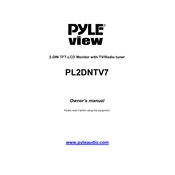
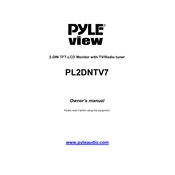
To install the Pyle PL2DNTV7 Monitor, mount it securely to your dashboard or headrest using the included mounting kit. Connect the power cable to your vehicle's power source and the video input to your desired media player or camera. Ensure all connections are secure before powering on the device.
If the monitor shows "No Signal", check that all video input connections are secure. Ensure the media device is powered on and functioning correctly. If the issue persists, try using a different video cable or input source to diagnose potential cable faults.
To adjust the screen brightness, access the monitor's main menu using the remote control or on-device buttons. Navigate to the display settings and adjust the brightness slider to your preference. Confirm changes to save the new settings.
Yes, the Pyle PL2DNTV7 Monitor can be connected to a backup camera. Use the designated video input for the camera and ensure the camera is correctly installed and powered. The monitor should automatically display the camera feed when engaged.
To reset the Pyle PL2DNTV7 Monitor to factory settings, navigate to the settings menu, select 'System', and choose the 'Factory Reset' option. Confirm your selection to complete the reset process.
If the touch screen is unresponsive, first restart the monitor. If the issue persists, ensure the screen is clean and free of debris. A soft reset or firmware update might be necessary if the problem continues.
To update the firmware, download the latest firmware version from the Pyle website onto a USB drive. Insert the USB into the monitor's port and follow the on-screen instructions to complete the update.
Yes, the Pyle PL2DNTV7 Monitor supports audio playback. Connect your audio source to the appropriate audio input. You can adjust the volume through the on-screen menu or remote control.
Overheating may occur due to prolonged use or poor ventilation. Ensure the monitor is installed in a well-ventilated area and not exposed to direct sunlight. If overheating persists, consider using a cooling fan or consulting a technician.
To clean the monitor, use a soft, dry cloth to wipe the screen and casing. Avoid using harsh chemicals or abrasive materials. Regularly check connections and update firmware to maintain optimal performance.