Pyle PIPDSP2R Owner's Manual
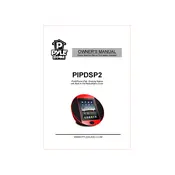
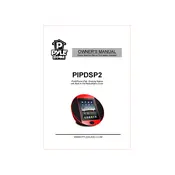
To connect your device to the Pyle PIPDSP2R Dock, simply place your device on the docking station. Ensure the device's connector aligns with the dock's connector. For Bluetooth connection, turn on Bluetooth on your device, search for 'Pyle Dock', and connect.
First, check if the dock is properly connected to a power source. Ensure that the device is seated correctly in the dock. If it still doesn't charge, try using a different power adapter or cable.
Yes, you can play music from your phone through the Pyle PIPDSP2R Dock. Connect your phone via Bluetooth or dock it directly, and select the music you wish to play.
To reset the Pyle PIPDSP2R Dock, unplug it from the power source, wait for about 30 seconds, and then plug it back in. This should reset the device.
If the audio output is distorted, check the volume level on both the dock and your device. Reduce the volume to a moderate level to see if that resolves the issue. Ensure all connections are secure and that no external interference is present.
Currently, the Pyle PIPDSP2R Dock does not support firmware updates. However, you can check the Pyle website or contact their support for any available updates or improvements.
To clean the Pyle PIPDSP2R Dock, use a soft, dry cloth to wipe the surface. Avoid using water or any cleaning agents as they may damage the dock. Ensure the dock is unplugged while cleaning.
Ensure that the Pyle PIPDSP2R Dock is in pairing mode. Turn off Bluetooth on your device and turn it back on. If issues persist, restart both the dock and your device.
It depends on the thickness of the protective case. If the case is too thick, it may prevent proper connection. Try removing the case if you experience connectivity issues.
When not in use, store the Pyle PIPDSP2R Dock in a dry, cool place away from direct sunlight. Ensure that it is unplugged and that no objects are pressing against the connectors.