Pyle PDJ450U Owner's Manual
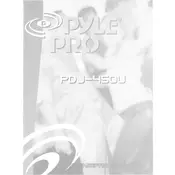
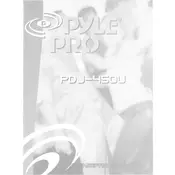
To connect the Pyle PDJ450U USB Player to an external speaker system, use an RCA cable to connect the audio output jacks of the player to the input jacks of the speaker system. Ensure that both devices are powered off during the connection process to avoid any potential damage.
First, ensure that the USB drive is formatted in a compatible file system such as FAT32. Check if the files on the USB drive are in a supported audio format. If the issue persists, try using a different USB drive or port.
The Pyle PDJ450U does not support Bluetooth connectivity. You will need to use a wired connection, such as an auxiliary cable, to play music from your Bluetooth device.
To update the firmware, visit the official Pyle website to download the latest firmware version. Transfer the firmware file to a USB drive, insert it into the player, and follow the on-screen instructions to complete the update process.
Regularly clean the exterior with a soft, dry cloth. Avoid using harsh chemicals. Ensure the USB ports are free from dust and debris. Periodically check all cable connections for any signs of wear or damage.
To reset the Pyle PDJ450U to factory settings, locate the reset button on the unit, usually found at the back or bottom. Use a pointed object to press and hold the button for 5-10 seconds.
Ensure that all connections are secure and that the volume is turned up on both the USB player and the speaker system. Check if the correct input source is selected on the speaker system.
The Pyle PDJ450U USB Player supports a variety of audio file formats, including MP3, WAV, and WMA. Ensure that your audio files are in one of these formats for optimal compatibility.
Yes, the Pyle PDJ450U can be connected to a DJ mixer using the RCA output jacks. This allows you to integrate the player into your DJ setup for more advanced mixing capabilities.
Check if the remote control has fresh batteries and ensure they are installed correctly. Make sure there are no obstructions between the remote and the player's sensor. If the problem persists, try resetting the player and remote.