Pioneer XC-HM86D Manual
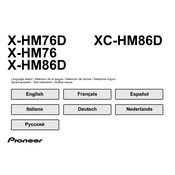
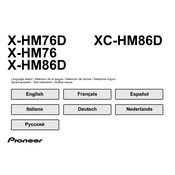
To connect your Pioneer XC-HM86D to a Wi-Fi network, access the settings menu on the device, select 'Network', then 'Wi-Fi', and follow the on-screen instructions to select your network and enter the password.
First, ensure the power cable is securely connected to both the device and the power outlet. Check if the outlet is working by plugging in another device. If it still doesn't power on, try a different power cable or contact Pioneer support for further assistance.
To perform a factory reset, press and hold the 'Stop' button on the unit while pressing the 'On/Standby' button. Hold both buttons until the display shows 'Reset?', then confirm by pressing 'Enter'.
Yes, you can stream music from your smartphone using Bluetooth or by using network features like Chromecast built-in or AirPlay, depending on your smartphone's compatibility.
To update the firmware, connect the device to the internet, go to 'Settings', then 'Firmware Update', and follow the prompts to download and install the latest firmware.
The Pioneer XC-HM86D supports a variety of audio formats, including MP3, AAC, WMA, FLAC, WAV, ALAC, and DSD.
Yes, the Pioneer XC-HM86D supports multi-room audio features through FireConnect, allowing you to connect and control multiple compatible devices throughout your home.
Check the speaker connections and ensure they are securely attached. Adjust the volume levels and sound settings. If the problem persists, try connecting different speakers to determine if the issue lies with the speakers or the unit.
To set up internet radio, ensure the device is connected to the internet, then navigate to 'Network' on the menu, select 'Internet Radio', and browse or search for stations using the provided options.
Yes, you can connect the Pioneer XC-HM86D to a TV using an optical cable or an audio cable. Simply connect the chosen cable from the TV's audio output to the corresponding input on the XC-HM86D.