Peavey XR 2012 Owner's Manual
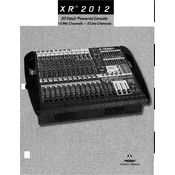
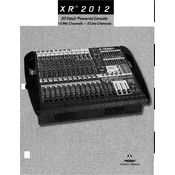
To connect microphones, use the XLR inputs located on the front panel of the mixer. Ensure that the microphones are compatible with the mixer and use high-quality cables for the best sound quality.
First, check that all cables are properly connected. Ensure that the master volume and channel faders are turned up. Also, verify that the mute buttons are not engaged and that the speakers are connected correctly.
To reduce feedback, position the microphones away from the speakers and reduce the gain levels. Use the equalizer on the mixer to cut the frequencies causing the feedback, typically in the mid to high range.
Yes, the XR 2012 Mixer can be used for recording. Connect the mixer’s outputs to your audio interface or recording device. Ensure that the levels are properly set to avoid clipping.
To perform a factory reset, turn off the mixer, hold down the 'Reset' button, and turn the mixer back on. Refer to the user manual for specific instructions, as this procedure may slightly vary.
Regularly clean the mixer with a soft, dry cloth to prevent dust buildup. Inspect and replace any worn cables, and store the mixer in a dry, cool place when not in use.
Humming noise can be caused by ground loops or faulty cables. Ensure all equipment is properly grounded and check cables for damage. Using balanced cables can also help reduce noise.
To set up monitor mixes, use the auxiliary sends on each channel to control the levels sent to the monitor speakers. Adjust the mix to ensure performers can hear themselves clearly without feedback.
External effects can be connected using the effects send and return jacks. Route the signal from the effects send to the input of the external device, and return it to the mixer through the effects return input.
Ensure all equipment is properly connected and free from damage. Use the equalizer to balance the sound, and adjust gain settings to prevent distortion. Regularly monitor sound levels throughout the event.