Peavey Unity Series 1002-8 RQ Owners Manual
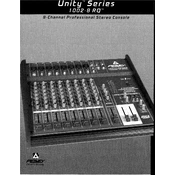
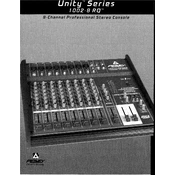
To connect your instruments, use the balanced XLR inputs for microphones and the 1/4" TRS inputs for line-level instruments. Ensure all cables are securely connected and the mixer is powered on.
Start by setting the gain knob to the 12 o'clock position. Adjust while monitoring the level meter to avoid clipping, ensuring the signal is strong but not peaking in the red zone.
Position microphones away from speakers, lower the main mix or channel volume, and use the EQ settings to cut frequencies that are causing feedback.
Regularly clean the mixer with a soft, dry cloth. Check all connections for wear and replace cables as needed. Store the mixer in a dry, dust-free environment.
Connect your external effects processor to the send and return jacks. Adjust the send level on the mixer and the return level on the processor for desired effects intensity.
Check that the gain and volume levels are not set too high, inspect cables for damage, and ensure speakers are functioning correctly. Adjust EQ settings to see if distortion is reduced.
Ensure the power cable is securely connected and the outlet is working. Check the mixer’s power switch and try a different power cable if necessary.
Use the aux send knobs on each channel to adjust the monitor mix level. Connect the monitor output to your stage monitors and adjust the main aux send master for overall volume control.
Yes, connect the main out or tape out jacks to your audio interface or recording device. Ensure levels are set appropriately to avoid clipping during recording.
There is no factory reset button. Manually set all sliders and knobs to their default positions, usually marked on the mixer, for a neutral starting point.