Peavey Series KBX Owners Manual
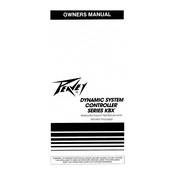
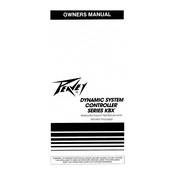
To connect the Peavey Series KBX Controller to your sound system, use standard XLR or TRS cables to connect the outputs of the controller to the corresponding inputs on your amplifier or mixer. Ensure all connections are secure and powered off before making connections.
First, download the latest firmware from the Peavey website. Connect your controller to a computer using a USB cable. Open the Peavey firmware update tool, select the downloaded firmware file, and follow the on-screen instructions to complete the update.
Check all cable connections to ensure they are secure and undamaged. Verify that the input levels are not set too high, as this can cause distortion. If the issue persists, try resetting the controller to factory settings and testing with different cables.
Regular maintenance includes cleaning the exterior with a soft, dry cloth, ensuring all connections are tight and free of dust, and periodically updating the firmware. Avoid exposing the controller to extreme temperatures and moisture.
Yes, the Peavey Series KBX Controller supports multiple inputs, allowing you to connect various instruments. Ensure each input is correctly configured and the levels are balanced to prevent clipping or distortion.
To reset the controller, power it off, then press and hold the reset button located on the back panel while turning the power back on. Continue holding the button until the reset confirmation message appears on the display.
First, check that all cables are connected properly and the power is on. Verify that the volume levels are not muted and that the correct input source is selected. If the problem persists, test with different cables and inputs to isolate the issue.
Ensure the power supply is connected and functioning. Check for any visible damage to the display. If the issue remains, try performing a reset to factory settings. If the display still does not work, contact Peavey customer support for further assistance.
Adjust the equalizer settings to suit your environment and preferences. Ensure that the input and output levels are balanced and avoid excessive gain. Regularly update the firmware to access any improvements made by Peavey.
Yes, the Peavey Series KBX Controller can be integrated with a DAW via USB or MIDI connections. Make sure to install the necessary drivers and configure the DAW to recognize the controller as a MIDI device.