Peavey RMC 4512 Owner's Manual
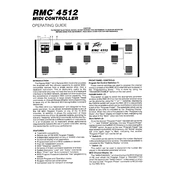
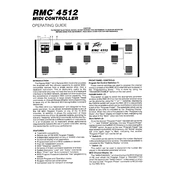
To reset the Peavey RMC 4512 to factory settings, power off the unit, hold down the reset button located on the back panel, and power the unit back on while continuing to hold the button for 10 seconds.
The Peavey RMC 4512 supports various connectivity options including Ethernet, RS-232, and USB interfaces, which allow for flexible integration with other systems.
To update the firmware, download the latest firmware version from the Peavey website, transfer it to a USB drive, and insert the drive into the RMC 4512. Follow the on-screen instructions to complete the update process.
Ensure the power cable is securely connected to both the unit and the power outlet. Check the outlet with another device to confirm it is working. If the issue persists, inspect for any blown fuses and replace them if necessary.
Access the network configuration menu through the system settings. You can set a static IP address or enable DHCP for automatic network configuration. Ensure all required fields are filled out correctly.
Regularly clean the unit with a dry, soft cloth to prevent dust accumulation. Check all connections periodically for wear and tighten any loose screws. Software updates should also be installed to keep the system running smoothly.
First, verify that all audio connections are secure. Check that the correct audio source is selected and that the volume is not muted. If issues persist, try resetting the audio settings to default in the system menu.
Yes, the Peavey RMC 4512 can be integrated with third-party control systems using its RS-232 or Ethernet ports, allowing for seamless operation within larger AV setups.
To backup settings, navigate to the settings menu and select 'Backup to USB'. To restore, use the 'Restore from USB' option, ensuring the USB drive with the backup file is connected.
The system includes built-in diagnostic tools accessible via the main menu. These tools provide real-time performance metrics and logs that can help identify any issues or confirm system status.