Peavey Realpiano Digital pRP6 Owner's Manual
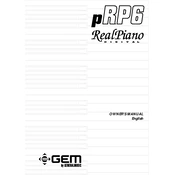
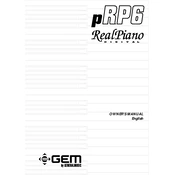
To reset the Peavey Realpiano Digital pRP6 Keyboard to factory settings, turn off the keyboard. Then, hold down the "Function" button while turning the keyboard back on. Continue holding the button until the reset process begins.
First, check the power cable and ensure it is properly connected to both the keyboard and a functioning power outlet. If the cable and outlet are fine, try using a different power cable. If the issue persists, consult a professional technician.
To connect the keyboard to external speakers, use a standard 1/4-inch audio cable to connect the "Line Out" jacks on the back of the keyboard to the input jacks on your external speakers. Ensure the speakers are powered on and the volume is adjusted to an appropriate level.
Ensure that the volume is turned up and the headphone jack is not in use, as plugging in headphones mutes the speakers. If using external speakers, check the connections and ensure they are powered. Also, verify that the keyboard is not set to a silent mode.
To transpose the keyboard, press the "Transpose" button. Use the "+" and "-" buttons to adjust the transposition up or down in semitone steps. The display will show the current transposition setting.
Regular maintenance includes keeping the keyboard dust-free by using a soft, dry cloth. Avoid using harsh chemicals. Ensure the keyboard is stored in a dry environment and avoid exposure to extreme temperatures.
Yes, you can use a sustain pedal with the pRP6. Simply connect the pedal to the "Sustain" jack located at the back of the keyboard. Ensure the pedal is compatible and functioning properly.
To adjust the touch sensitivity, press the "Function" button, then navigate to the "Touch" setting using the arrow buttons. Use the "+" and "-" buttons to select the desired sensitivity level.
The pRP6 does not have built-in recording functionality. However, you can connect it to a computer or external recording device through the MIDI or audio outputs to record your performance.
If a key is not responding, gently clean around the key to remove any debris. If the problem persists, it may require professional servicing to address potential internal issues.