Peavey Realpiano Digital Expander Owner's Manual
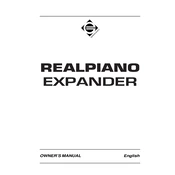
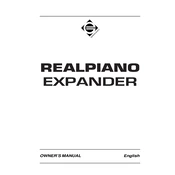
To connect the Peavey Realpiano Digital Expander to an external amplifier, use a standard 1/4-inch audio cable. Connect one end to the output jack of the Realpiano and the other end to the input jack of your amplifier. Ensure both devices are powered off before connecting.
First, check if the keyboard is powered on and the volume is turned up. Verify that the headphones are not plugged in, as this mutes the speakers. Also, ensure all connections are secure and try resetting the keyboard to its factory settings.
To reset the Peavey Realpiano Digital Expander, turn off the keyboard, then hold down the 'Restore' button while turning it back on. Release the button after a few seconds when the reset process begins.
Regular maintenance includes dusting the keyboard with a soft cloth, avoiding exposure to extreme temperatures, and periodically checking cable connections for wear. It's also recommended to update the firmware when new versions are released.
Yes, the Peavey Realpiano Digital Expander supports MIDI connections. Use a standard MIDI cable to connect it to other MIDI devices or a computer. Ensure that the MIDI channels are appropriately configured.
To change the sound presets, use the 'Sound Select' button on the control panel. Scroll through the presets using the navigation buttons and press 'Enter' to select the desired sound.
If a key is not responding, check for physical obstructions and ensure the keyboard is on a stable surface. If the issue persists, consult the user manual for troubleshooting steps or contact Peavey customer support.
To update the firmware, download the latest firmware version from the Peavey website. Transfer the file to a USB drive, insert it into the keyboard, and follow the on-screen instructions to complete the update.
Yes, you can layer sounds by selecting a primary sound, then pressing the 'Layer' button and choosing a secondary sound. Adjust the balance between the two sounds using the mix control.
If the display screen is not working, check the power supply and connections. Try performing a factory reset. If the problem persists, contact Peavey technical support for further assistance.