Peavey PV 10 Operating Manual
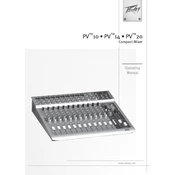
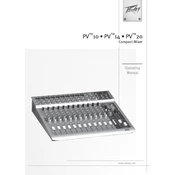
To connect microphones, use XLR cables to plug into the XLR inputs located on the top panel of the mixer. Ensure the gain is set appropriately for the microphone type.
Check all cable connections, ensure the power is on, and verify that the master volume and channel faders are up. Also, confirm that the mute buttons are not engaged and the output is properly connected to speakers or an amplifier.
The Peavey PV 10 Mixer does not feature a factory reset button. To reset settings manually, return all knobs and buttons to their default positions as per the user manual.
Use a soft, dry cloth to clean the exterior. Avoid using liquid cleaners directly on the mixer. For dust in faders and knobs, use compressed air. Regularly check connections for wear and tear.
Use the effects send jack to connect to the input of the external effects processor. Then, connect the output of the processor to one of the stereo line inputs on the mixer. Adjust the send and return levels accordingly.
Yes, the Peavey PV 10 Mixer can be used for live streaming by connecting the main outputs to an audio interface that connects to your computer. Ensure you configure your streaming software to receive audio from the interface.
Feedback is often caused by microphones picking up sound from speakers. To prevent it, position microphones away from speakers, reduce gain levels, and use equalization to cut problematic frequencies.
Use the auxiliary send controls to create monitor mixes. Connect the auxiliary outputs to stage monitors. Adjust the aux send level for each channel to set the desired mix for the performers.
A humming noise can be due to ground loops or electromagnetic interference. Check for proper grounding, use balanced cables, and ensure that power sources for the mixer and connected devices are properly isolated.
Connect the mixer's main or control room outputs to the line inputs of an audio interface. Connect the audio interface to the computer via USB or another suitable connection, and use recording software to capture the audio.