Peavey FX Series 16 Channel Operating Manual
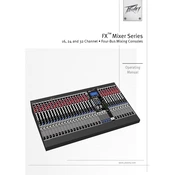
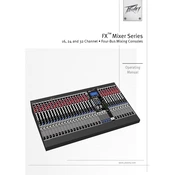
To perform a factory reset, turn off the mixer, hold down the 'Store' button, and turn the mixer back on. Continue holding the button until the display reads 'Reset'.
Connect the external effect unit's input to the 'Aux Send' jack on the mixer and the output to one of the 'Line In' jacks. Adjust the 'Aux Send' knob on the channel to control the amount of signal sent to the effect.
Ensure that all faders are up, the 'Mute' buttons are not engaged, and the 'Main Mix' level is turned up. Verify that cables are properly connected and functioning.
To reduce feedback, lower the 'Gain' and 'EQ' levels on the problematic channel, reposition the microphone away from speakers, and use the built-in feedback elimination feature if available.
Regularly clean the mixer with a dry cloth, check cables and connections, update firmware as needed, and store the mixer in a dry environment to avoid moisture damage.
Press the 'Assign' button on each channel you want to include in a subgroup, then press the corresponding 'Subgroup' button on the main panel to route the selected channels to your desired subgroup.
Yes, connect the 'USB' output of the mixer to your computer and use compatible recording software to capture the audio. Ensure that the USB driver is installed if necessary.
Select an effect using the 'Effects Select' knob, adjust the 'Effects Level' for each channel, and use the 'Effects Return' fader to control the overall effect volume in the mix.
Check the 'Mute' button and fader position for the channel. Swap cables and microphones with a working channel to isolate the issue. Inspect for signs of physical damage or loose connections.
Use the 'Aux Send' controls on each channel to create a monitor mix. Adjust the 'Aux Master' level and connect the 'Aux Send' output to your monitor speakers or in-ear system.