Peavey Mark III Series Owners Manual
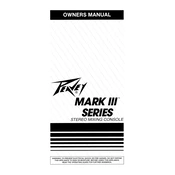
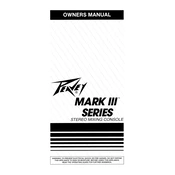
To connect external effects, use the AUX SEND output to send the signal to your effects processor, then return the processed signal to the mixer using one of the stereo return or spare line inputs. Adjust the AUX SEND control to manage the effect level.
First, ensure all cables are connected properly. Check that the main mix fader and channel faders are up, and that the main output is connected to your amplifier or speakers. Verify that the mixer is powered on and check for any blown fuses.
To reduce feedback, position microphones away from speakers and avoid pointing microphones directly at the speakers. Use the equalizer to cut frequencies that are causing feedback and keep microphone gain levels under control.
Clean the mixer using a soft, dry cloth. Avoid using harsh chemicals. Regularly check and clean the connectors to prevent dust buildup. Keep the mixer covered when not in use to protect it from dust and moisture.
Use the AUX SEND controls on each channel to create a separate mix for the monitors. Connect the AUX SEND output to your monitor amplifier or active monitor speakers. Adjust each channel's AUX SEND to tailor the monitor mix.
Check if the channel is muted or if the fader is down. Inspect the input cable for damage or try swapping it with a working channel to determine if the issue is with the cable or the mixer. Also, verify that the gain is set appropriately.
Yes, the Peavey Mark III Mixer can be used for recording. Connect the MIX OUT or RECORD OUT to your recording device's input. Ensure levels are optimal to avoid distortion and set the recording device to match the mixer's output level.
Use the channel faders to adjust the volume of each source. Start with the faders at unity gain (0 dB) and adjust as necessary. Use the PFL (Pre-Fade Listen) function to solo channels and check levels in headphones.
Check for ground loops by ensuring all connected equipment shares the same power source. Inspect cables for damage and ensure they are properly shielded. Try using a DI box with a ground lift to isolate the problem.
Use an audio interface to connect the mixer's outputs to the computer. Connect the MIX OUT to the interface's input, and the interface will convert the analog signal to digital for use with audio software on your computer.