Peavey Digital Effects Owner's Manual
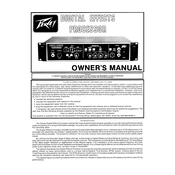
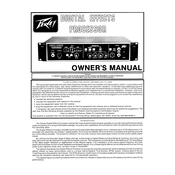
To reset your Peavey Digital Effects Processor to factory settings, hold down the 'Preset' button while powering on the unit. Keep holding the button until the display indicates that the reset is complete.
First, check the power cable connections and ensure the outlet is functioning. If the problem persists, try using a different power cable or outlet. If these steps do not work, the unit may require servicing.
To update the firmware, download the latest firmware from Peavey's official website. Connect your processor to a computer via USB, then run the firmware update utility, following the on-screen instructions.
Ensure that all cables are securely connected and that the input and output levels are properly set. Verify that the correct input source is selected and that the mute function is not activated.
To save a custom preset, tweak the settings to your preference, then press and hold the 'Save' button until the display confirms the preset has been saved.
Yes, you can connect your processor to a computer using a USB interface. This allows you to use it as an audio interface for recording into a DAW (Digital Audio Workstation).
Check all cable connections and replace any that are faulty. Ensure that your processor is not near any devices that may cause interference, like routers or mobile phones. Also, try using different outlets to avoid ground loop issues.
Regularly clean the exterior with a dry cloth, avoid exposing it to moisture and dust, and periodically check all connections. Firmware updates should also be installed when available for optimal performance.
Yes, the Peavey Digital Effects Processor allows you to chain multiple effects together. Use the processor’s interface to select and configure the desired effects chain.
Ensure that all connections are secure and use high-quality cables. Experiment with different presets and make use of the processor's EQ settings to tailor the sound to your preference.