Peavey A-A-8p Owners Manual
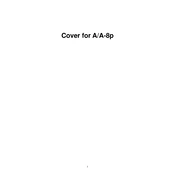
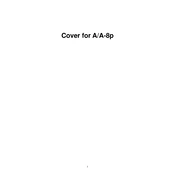
To connect external devices, use the available input jacks on the mixer, such as XLR or TRS inputs. Ensure that the input levels and impedance match between your devices and the mixer.
Start by setting all channel faders to the 'unity' position and gradually increase the master fader. Test each microphone or instrument input individually while adjusting gain for optimal levels without distortion.
To reduce feedback, position microphones away from speakers, use directional microphones, and adjust the EQ settings to lower frequencies that are causing feedback.
Regularly clean the mixer with a dry, soft cloth, avoid exposure to dust and moisture, and periodically check cables and connections for wear.
Start with the trim or gain knob turned down. Gradually increase it while the source is playing until the signal peaks around 0 dB on the channel meter.
Check the connections and replace any faulty cables. Ensure that the channel is not muted and the fader is up. Test with a different source to rule out input device issues.
Select the desired effect using the effects selector knob, adjust the effects level using the effects return fader, and apply it to individual channels using the effects send knobs.
Yes, use the main output or a dedicated recording output to connect the mixer to an audio interface or computer sound card. Ensure the software on the computer is set up to record from the chosen input.
Turn off the mixer, disconnect all cables, wait for a few minutes, and then reconnect and power it back on. If issues persist, consult the user manual or contact support.
Use a padded case to protect the mixer from physical damage. Secure all knobs and faders to prevent movement during transport, and avoid extreme temperatures.