Olympus Stylus-9000 Basic Manual
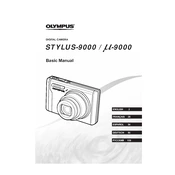
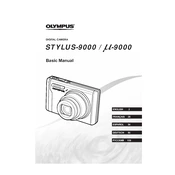
To transfer photos, connect the camera to your computer using the provided USB cable. Ensure the camera is turned on, and select 'PC' on the camera menu if prompted. The camera should appear as a removable drive on your computer. You can then copy the photos to your desired location.
First, check if the battery is fully charged and inserted correctly. If the camera still doesn't turn on, try charging the battery or replacing it with a new one. If the issue persists, contact Olympus support for further assistance.
To reset the camera settings, go to the menu, select 'Setup,' and then choose 'Reset.' Confirm your selection, and the camera will revert to its factory settings.
Blurry photos can result from camera shake or incorrect focus. Ensure you have proper lighting, use a tripod for stability, and check that the autofocus is set correctly. Adjusting the ISO settings can also help in low-light conditions.
To change the image resolution, access the camera menu, navigate to 'Image Size,' and select your preferred resolution. Higher resolutions offer better quality but take up more storage space.
The Olympus Stylus-9000 is compatible with xD-Picture Cards as well as microSD and microSDHC cards with an appropriate adapter. Ensure the memory card is properly inserted into the camera.
To extend battery life, reduce the use of the LCD screen by using the viewfinder, turn off the camera when not in use, and disable features like image stabilization and flash when they are not necessary.
If the lens is stuck, try gently turning the camera off and back on. If this doesn't work, remove the battery, wait a few minutes, and reinsert it. If the issue persists, seek professional repair services.
Use a microfiber cloth to gently clean the lens. For the camera body, use a soft, dry cloth. Avoid using any liquid cleaners on the camera body or lens directly.
To update the firmware, download the latest firmware version from the Olympus website, connect your camera to the computer, and follow the instructions provided in the firmware update guide. Ensure your camera battery is fully charged before proceeding.