Olympus Stylus-1070 Basic Manual
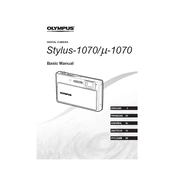
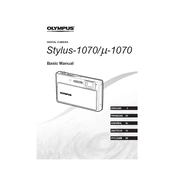
To transfer photos, connect the camera to your computer using the USB cable provided. Turn on the camera, and your computer should recognize it as a removable drive. Navigate to the DCIM folder to access your photos and copy them to your desired location on your computer.
If your Olympus Stylus-1070 does not turn on, ensure that the battery is fully charged and inserted correctly. If the problem persists, try replacing the battery with a new one. Also, check for any debris in the battery compartment and clean if necessary.
To reset the camera settings to default, go to the 'Menu', select 'Setup', and choose 'Reset'. Confirm the reset when prompted. This will restore the default factory settings of your camera.
The Olympus Stylus-1070 is compatible with xD-Picture Cards and microSD cards (with an adapter). Ensure the card is properly inserted into the memory slot before use.
To clean the lens, use a soft, dry microfiber cloth to gently wipe the surface. Avoid using any liquids or abrasive materials, as they may damage the lens coating.
Blurry photos can be due to camera shake or incorrect focus. To fix this, use a faster shutter speed, ensure the autofocus is set correctly, and consider using a tripod for stability.
To take macro photos, switch the camera to 'Macro' mode by pressing the macro button (flower icon). This allows you to focus on subjects as close as 10cm from the lens.
If the LCD screen is blank, check if the camera is powered on. If it is, try pressing the 'Display' button to toggle the screen display mode. If the issue persists, remove and reinsert the battery.
The Olympus Stylus-1070 is waterproof up to 10 feet. Ensure all compartments and battery doors are securely closed before submerging. Rinse the camera with fresh water after use in saltwater to avoid corrosion.
To update the firmware, connect the camera to your computer and use the Olympus Digital Camera Updater software. Follow the on-screen instructions to download and install the latest firmware version. Ensure the battery is fully charged before starting the update process.