Olympus Stylus 1050 SW Basic Manual
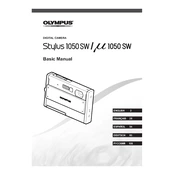
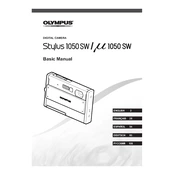
To turn on the Olympus Stylus 1050 SW camera, press the power button located on the top of the camera. The lens will extend, and the LCD will turn on, indicating that the camera is ready for use.
You can transfer photos by connecting the camera to your computer using the provided USB cable. Once connected, the computer should recognize the camera as a removable drive, allowing you to copy photos to your computer. Alternatively, you can remove the memory card and use a card reader.
Blurry images can result from camera shake or incorrect focus settings. Ensure that the anti-shake mode is enabled and the camera is steady when taking pictures. Also, check if the macro mode is off when shooting distant subjects.
To maintain the waterproof feature, always ensure the battery and card compartment covers are securely closed. Rinse the camera with fresh water after exposure to saltwater or sand, and let it dry completely before opening the compartments.
If the camera does not turn on, check if the battery is inserted correctly. Remove and reinsert the battery. If the issue persists, try using a different battery to rule out a battery defect.
To reset the camera to factory settings, navigate to the 'Setup' menu, select 'Reset,' and confirm your choice. This will restore all settings to their defaults.
Use a soft, lint-free cloth to gently wipe the lens. If necessary, use a lens cleaning solution specifically designed for cameras. Avoid using paper-based products, which can scratch the lens.
To change the image resolution, access the 'Menu' button, navigate to 'Image Quality,' and select your desired resolution from the available options.
A 'Card Error' message may indicate that the memory card is corrupted or not compatible. Try reformatting the card using the camera's format function or replace it with a new, compatible card.
The Olympus Stylus 1050 SW is designed to be weather-resistant, but performance may vary in extreme cold. Keep the camera warm when not in use and allow it to acclimate to the temperature gradually.