Olympus C-350 ZOOM Basic Manual
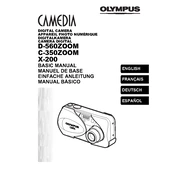
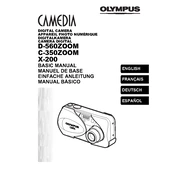
Connect the camera to your computer using the provided USB cable. Turn on the camera, and it should appear as a removable drive on your computer. You can then drag and drop the photos to your desired folder.
Check if the batteries are correctly installed and fully charged. If the problem persists, try replacing the batteries with new ones. Ensure the battery compartment is clean and free of corrosion.
To reset the camera settings to factory defaults, go to the Setup menu and select the 'Reset' option. Confirm when prompted to reset all settings.
Use a soft, dry microfiber cloth to gently wipe the lens. For stubborn spots, slightly dampen the cloth with lens cleaner and wipe carefully. Avoid using rough materials or excessive pressure.
Ensure that the camera is focusing correctly by half-pressing the shutter button before taking a photo. Check that the lens is clean and adjust the camera settings or use a tripod if necessary to avoid camera shake.
Turn off the camera when not in use, reduce the use of the LCD screen, and avoid using the flash unnecessarily. Consider using rechargeable batteries for longer life and cost efficiency.
The Olympus C-350 ZOOM is compatible with xD-Picture Cards. Ensure your card is properly inserted and formatted before use.
Go to the camera's menu, select the image quality or resolution setting, and choose your desired resolution from the list of options.
Ensure that the flash is not disabled in the camera settings. Check the battery level, as a low battery can affect flash operation. If the issue persists, consult the user manual or contact support.
Check the Olympus website for any available firmware updates for the C-350 ZOOM. Follow the provided instructions carefully to download and install the update. Ensure the camera has sufficient battery during the process.