Nikon Coolpix S9300, S9200 Reference Manual
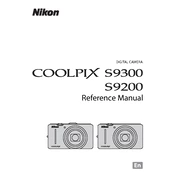
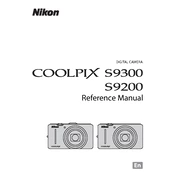
To transfer photos, connect the camera to your computer using the supplied USB cable. Turn on the camera, and it should be recognized as a removable drive. You can then drag and drop the photos to your computer. Alternatively, you can use Nikon Transfer software for a more guided process.
First, ensure the battery is charged and inserted correctly. If the camera still won't turn on, try removing the battery for a few minutes and reinserting it. If the issue persists, check for any battery compartment obstructions or consider replacing the battery.
To reset the camera to factory settings, go to the menu, select 'Setup', and then choose 'Reset All'. Confirm the reset when prompted. This will return all settings to their original defaults.
Blurry photos can be caused by various factors such as camera shake, incorrect focus, or low light conditions. Ensure you are holding the camera steady, use a faster shutter speed, or enable image stabilization. Also, check if the lens is clean and focus is correctly set.
No, the Nikon Coolpix S9300 does not support RAW format. It only allows shooting in JPEG format.
To update the firmware, visit Nikon’s official website to download the latest firmware version for the Coolpix S9300. Follow the instructions provided on the site, which usually involve copying the firmware file to an SD card and updating through the camera's setup menu.
For low-light photography, increase the ISO sensitivity, use a larger aperture (lower f-number), and ensure image stabilization is on. Consider using a tripod to reduce camera shake and enable Night Landscape mode for better results.
To extend battery life, reduce the screen brightness, disable the GPS function when not needed, and avoid using the flash excessively. Additionally, turn off the camera when not in use and consider carrying a spare battery for long shoots.
If the lens is stuck, try gently turning the camera off and on again. Ensure there are no obstructions around the lens. If this does not work, remove the battery and memory card, wait a few minutes, reinsert them, and power the camera back on. If the issue persists, professional repair may be necessary.
To clean the lens, use a soft, lint-free cloth or a lens cleaning brush to gently remove dust. For smudges, apply a small amount of lens cleaning solution to the cloth and wipe the lens gently. Avoid using harsh chemicals or rough materials to prevent scratches.