Nikon Coolpix S4400 Reference Manual
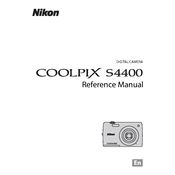
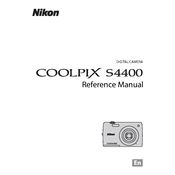
To turn on the Nikon Coolpix S4400, press the power button located on the top of the camera. The lens will extend, and the monitor will activate.
Connect the camera to your computer using the provided USB cable. Ensure the camera is turned on, then select 'Transfer' or 'Mass Storage' mode from the camera menu. Follow the prompts on your computer to import the photos.
Try turning the camera off and then on again. If the lens remains stuck, gently remove any visible obstructions. If the issue persists, contact Nikon support for further assistance.
To reset the camera settings, navigate to the 'Setup' menu, select 'Reset All', and confirm your selection. This will restore the camera to its factory settings.
Ensure that power-intensive features such as the flash and LCD screen are used minimally. Additionally, verify that the battery is fully charged and consider replacing it if the issue persists.
Visit the Nikon support website to check for the latest firmware updates. Download the update file, transfer it to an SD card, and insert the card into the camera. Follow the on-screen instructions to complete the update.
Go to the 'Setup' menu, select 'Language', and then choose your preferred language from the list. Confirm your selection to apply the changes.
Use a soft, lint-free cloth or a lens cleaning brush to gently remove dust and fingerprints. Avoid using harsh chemicals or rough materials that could damage the lens.
Increase the ISO setting to make the camera more sensitive to light, use a tripod to stabilize the camera, and consider using the Night Scene mode for optimal settings.
Access the 'Setup' menu, select 'Date and Time', and set the correct date and time using the navigation buttons. Confirm your settings to save the changes.