Nikon Coolpix S4300 Reference Manual
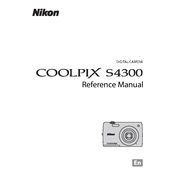
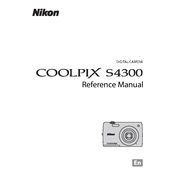
You can transfer photos by connecting the camera to your computer using the USB cable provided. Once connected, turn on the camera, and your computer should recognize it as a removable device. You can then copy the photos from the camera to your computer.
Ensure the battery is charged and correctly inserted. If it still doesn't turn on, try replacing the battery. Check for any damage to the battery compartment or contacts.
To reset the camera, go to the 'Setup' menu and select 'Reset All' to restore the camera to factory settings.
Ensure that the camera is focused correctly before taking a picture. Use a tripod or stabilize the camera to reduce camera shake. Check the lens for any smudges or dirt.
Access the 'Setup' menu, select 'Date' and then 'Date and Time' to set or adjust the current date and time.
Use a soft, lint-free cloth or a microfiber cloth to gently wipe the lens. Avoid using any cleaning solutions directly on the lens. Use a lens blower to remove dust particles.
Reduce the use of the flash and LCD screen. Turn off the camera when not in use, and consider using the power-saving mode to conserve battery life.
Ensure the memory card is correctly inserted. Try reformatting the card using the camera's menu, but be aware that this will erase all data on the card. If the issue persists, try using a different card.
Visit the Nikon support website to check for firmware updates. Download the update file to your computer, transfer it to a memory card, and follow the instructions provided to update the firmware using the camera.
The Nikon Coolpix S4300 does not natively support webcam functionality. Consider using a dedicated webcam or a different camera model that supports live streaming features.