Nikon Coolpix P520 Reference Manual
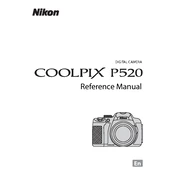
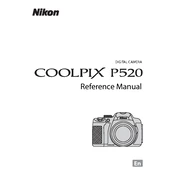
To reset the Nikon Coolpix P520 to factory settings, go to the 'Setup' menu, select 'Reset All', and confirm your choice. This will restore default settings.
Download the latest firmware from the Nikon support website, transfer it to a memory card, insert the card into the camera, and follow the on-screen instructions to update the firmware.
If your camera won't turn on, check if the battery is charged and inserted correctly. If the issue persists, try using a different battery or consult Nikon support.
Connect the camera to your computer using a USB cable, or remove the memory card and use a card reader. Ensure the camera is powered on, then follow your computer's prompts to transfer files.
Use a soft, lint-free cloth or a lens cleaning solution specifically designed for camera lenses. Avoid using tissues or rough materials that could scratch the lens.
To improve battery life, reduce the use of the LCD screen, turn off GPS when not in use, and keep the battery contacts clean. Additionally, use the camera's power-saving settings.
To enable grid lines, go to the 'Setup' menu, select 'Monitor Settings', and choose 'Grid Display'. This will overlay grid lines on the LCD screen to assist with composition.
Ensure that the focus mode is set correctly and avoid camera shake by using a tripod or increasing the shutter speed. Also, check the lens for dirt or smudges.
For low-light photography, increase the ISO sensitivity, use a slower shutter speed, and open the aperture as wide as possible. Consider using a tripod to avoid camera shake.
The 'Out of Memory' error typically means the memory card is full. Transfer photos to a computer to free up space, or replace the card with one that has more capacity.