Nikon Coolpix A Reference Manual
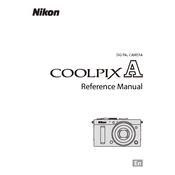
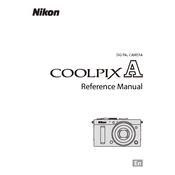
To transfer photos, connect your Nikon Coolpix A to your computer using the provided USB cable. Turn on the camera and ensure it's set to the correct mode for data transfer. Your computer should recognize the camera as a removable drive, allowing you to copy photos to your desired location.
First, check that the battery is charged and properly inserted. If the camera still won't turn on, try a different battery. If the issue persists, inspect the battery compartment for any debris or damage that might prevent a proper connection.
To reset the camera to factory settings, go to the 'Setup' menu, select 'Reset All', and confirm the action. This will restore all settings to their original factory defaults.
Visit the Nikon support website to download the latest firmware for the Coolpix A. Copy the firmware file to a formatted memory card, insert it into the camera, and access the firmware update option in the setup menu to complete the installation.
Blurry photos can result from slow shutter speed or incorrect focus. Ensure adequate lighting, use a tripod for stability, and verify that the autofocus is properly set. Adjusting the ISO and aperture settings may also help achieve sharper images.
The Nikon Coolpix A supports SD, SDHC, and SDXC memory cards. It's recommended to use cards with a Class 6 or higher speed rating for optimal performance.
Use a blower to remove dust from the lens surface, followed by a microfiber cloth to gently wipe the lens. For stubborn smudges, apply a small amount of lens cleaning solution to the cloth before wiping. Avoid using excessive force.
Yes, the Nikon Coolpix A has a hot shoe for attaching an external flash. Ensure the flash is compatible with the camera and configure the settings according to the flash unit’s instructions for optimal results.
Check if the camera is on and the battery is charged. Ensure that the monitor is enabled in the settings menu. Try resetting the camera and, if the issue persists, contact Nikon support for further assistance.
To enable RAW image capture, access the shooting menu, select 'Image Quality', and choose 'RAW' or 'RAW + JPEG' option. This allows for greater post-processing flexibility.