Mitsubishi PC-DISW Instruction Manual
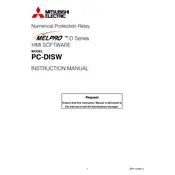
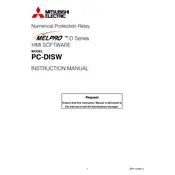
To set up the Mitsubishi PC-DISW Relay, connect it to the power supply, configure initial settings using the DIP switches, and ensure all wiring is correctly connected as per the user manual.
Check the power supply and connections, ensure the configuration settings are correct, and verify that the relay is compatible with your system. If issues persist, perform a reset as described in the manual.
To perform a factory reset, locate the reset button on the relay, press and hold it for 10 seconds until the status LED blinks, then release the button. Consult the manual for detailed steps.
Common error codes include E01 (communication failure) and E02 (power supply issue). To resolve, check connections and settings, and refer to the troubleshooting section of the manual for detailed instructions.
Regular maintenance should be performed every 6 months, including checking connections, cleaning the unit, and verifying operational settings to ensure optimal performance.
Yes, the relay can be integrated with smart home systems using compatible interfaces and protocols. Check the compatibility section of the user manual for more information.
Ensure the relay is installed in a dry, dust-free environment away from electromagnetic interference, and follow all safety guidelines provided in the installation manual.
To update the firmware, connect the relay to a computer via USB, download the latest firmware from the official website, and follow the update instructions provided in the user manual.
Yes, remote control is possible using compatible network interfaces and software solutions. Refer to the network configuration section in the manual for setup instructions.
If the relay overheats, ensure it is in a well-ventilated area, check for any obstructions to airflow, and reduce the load if necessary. If overheating continues, consult the troubleshooting guide in the manual.