Mitsubishi MR-RT Instruction Manual
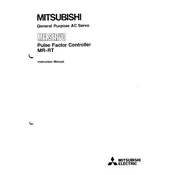
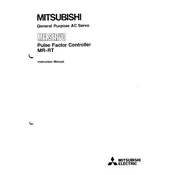
To initialize the Mitsubishi MR-RT Controller, ensure all cables are properly connected. Power on the unit and use the setup software to configure necessary parameters such as communication settings and motor specifications. Refer to the user manual for detailed steps.
First, check all physical connections to ensure they are secure. Verify that the controller is powered on and that there are no fault indicators. Use diagnostic tools to check for communication errors. Restart the controller and attempt to send commands again.
To update the firmware, download the latest version from Mitsubishi's official website. Connect the controller to your computer via USB or Ethernet. Use the manufacturer's firmware update tool to upload the new firmware to the controller. Follow the on-screen instructions to complete the process.
Regularly check and tighten all electrical connections. Inspect cooling fans and clean them if necessary to prevent overheating. Update the firmware periodically to ensure the controller is running the latest version. Perform routine system diagnostics to detect any potential issues early.
Error code E7 typically indicates a communication error. Check all communication cables and connectors for damage. Ensure that all settings for communication protocol match between devices. Restart the system to see if the error is resolved.
Connect the new motor to the controller. Use the setup software to input the motor's parameters such as rated current, speed, and torque. Perform a test run to ensure the motor operates correctly. Fine-tune parameters if necessary for optimal performance.
Use the controller's setup software to export the configuration settings to a file. Store this file in a safe location. This backup can be used to restore settings if the controller is reset or replaced.
Always power off the controller before performing any maintenance or connecting/disconnecting cables. Use anti-static precautions to prevent damage to the electronic components. Handle the controller gently to avoid damage to connectors and terminals.
To reset to factory settings, access the controller's interface through the setup software. Navigate to the settings menu and select 'Factory Reset'. Confirm the reset action. Note that this will erase all custom configurations.
First, power off the controller and allow it to cool down. Check for obstructions in airflow vents and clean dust from fan filters. Ensure the installation environment meets the required temperature specifications. Consider adding additional cooling if necessary.