Mitsubishi Electric SW1DND ROPCUA E Installation Instructions
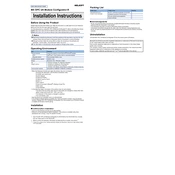
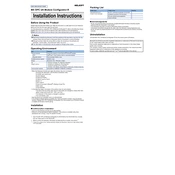
To install the Mitsubishi Electric SW1DND ROPCUA E, begin by downloading the installer from the official Mitsubishi website. Run the installer and follow the on-screen instructions to complete the installation process, ensuring that your system meets the necessary hardware and software requirements.
The system requirements for SW1DND ROPCUA E include a Windows operating system (Windows 7 or later), 2GB of RAM, 1GB of free disk space, and a compatible CPU. Ensure your system meets these specifications for optimal performance.
If you experience connection issues, first verify that your network settings are correct and that the server is reachable. Check firewall and security software settings to ensure they are not blocking the connection. Refer to the software's user manual for specific troubleshooting steps or contact technical support.
To configure a new OPC UA server, open SW1DND ROPCUA E and navigate to the server configuration section. Follow the wizard to set up server parameters, including security settings, endpoints, and authentication methods. Save the configuration and start the server.
Yes, SW1DND ROPCUA E is compatible with third-party OPC UA clients. Ensure that both the server and client are configured correctly and that security settings are compatible.
Regular maintenance for SW1DND ROPCUA E includes updating the software to the latest version, performing regular backups of configuration settings, monitoring server performance, and reviewing security logs for any unusual activity.
To update SW1DND ROPCUA E, visit the Mitsubishi Electric website and download the latest patch or full version update. Follow the provided instructions to install the update, ensuring that you back up your current configurations before proceeding.
If the software fails to start, check for any error messages displayed during startup. Ensure that all dependencies are installed and that your system meets the minimum requirements. Restart your computer and try again. If problems persist, consult the user manual or contact support.
To back up your server configurations, open the software and navigate to the configuration management section. Use the export function to save your current settings to a secure location. Regularly update your backups to reflect any changes.
Yes, SW1DND ROPCUA E is designed to integrate seamlessly with other Mitsubishi Electric automation products. Consult the integration guides for specific products to ensure proper setup and compatibility.