Mitsubishi Electric CC-Link IE Control Network Data Collector Instruction
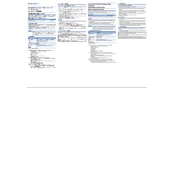
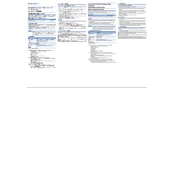
To set up the data collector, ensure all cables are properly connected, power on the device, and follow the setup wizard on the interface to configure network settings and initialize data collection parameters.
First, verify that all physical connections are secure. Check the network settings to ensure that IP configurations are correct. Restart the device and the network router if necessary.
Access the device’s settings through the web interface, navigate to the firmware update section, upload the latest firmware file, and follow the prompts to complete the update process.
Yes, you can back up configuration settings by accessing the backup utility in the settings menu and exporting the configuration to an external storage device or a network location.
Refer to the user manual for the error code descriptions. Perform the recommended troubleshooting steps such as checking connections, verifying configurations, or resetting the device.
Regular maintenance should be conducted every six months, including checking connections, cleaning dust from the device, and ensuring firmware is up to date.
Yes, the Mitsubishi Electric CC-Link IE Control Network Data Collector is designed to support multiple protocols, ensuring compatibility with various industrial networks.
The data collector supports high-speed data transfer with a maximum throughput of up to 1 Gbps, depending on the network infrastructure.
To reset to factory settings, access the settings menu, select the reset option, and confirm the action. This will erase all custom configurations.
Check for any interference sources near the device, ensure that the firmware is up to date, and verify that all network cables and connections are secure.