Mitsubishi Electric Simple Programming Function Navi Manual
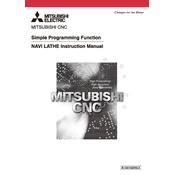
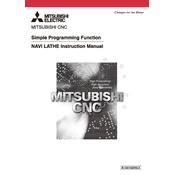
To initialize the software, begin by installing it according to the user manual. Launch the application, and select 'New Project' to start programming. Follow the on-screen instructions to set up your initial environment.
First, open the software and select 'New Program'. Choose your PLC model and input the necessary parameters. Use the visual interface to drag and drop functions and connect them according to your control logic requirements.
Check the connection cables and verify that the correct COM port is selected. Ensure that the PLC is powered on and that the driver is correctly installed. Consult the communication settings in both the software and the PLC to ensure they match.
Regularly update the software to the latest version. Back up your projects frequently and check for any software patches or updates from Mitsubishi Electric that address known issues or improve functionality.
Yes, the software includes a simulation mode that allows you to test and validate the logic of your program without needing to upload it to a physical PLC. Access this feature through the 'Simulation' menu.
First, verify the connection between the PC and the PLC. Ensure that the PLC is in the correct mode to accept a program upload. Check for any error messages in the software and consult the troubleshooting guide for specific error codes.
Utilize the software's built-in annotation tools to add comments and notes directly within the programming environment. Keep a change log document to track revisions, and use version control features if available.
Use the 'Import Project' feature located in the File menu. Select the project file you wish to import and follow the prompts to integrate it into the software environment. Ensure compatibility with the current software version.
Slow response times can be caused by insufficient system resources, outdated software, or large program files. Ensure your computer meets the software's requirements, close unnecessary applications, and consider optimizing your program's structure.
Select the appropriate PLC model when creating a new program. Use generic functions and modular programming practices to enhance compatibility. Review the software's documentation for guidance on cross-model compatibility features.