Mitsubishi Electric PC HMI Instruction Manual
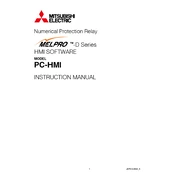
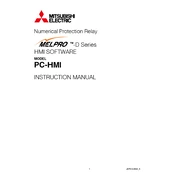
To connect Mitsubishi Electric PC HMI to a PLC, ensure both devices are on the same network, configure the IP settings on the HMI to match the PLC, and use compatible communication protocols such as Ethernet/IP or Modbus.
First, check the power supply and connections. If the screen is still unresponsive, try restarting the HMI. If the issue persists, consult the user manual for troubleshooting steps or contact technical support.
To update the software, download the latest firmware from the Mitsubishi Electric website, transfer it to the HMI via USB or network, and follow the on-screen instructions to complete the update.
Regularly clean the screen with a soft, dry cloth, ensure the ventilation openings are clear, check for software updates, and inspect connections for wear or damage.
Use the HMI's built-in backup tool to save data to an external storage device or network location. To restore, use the same tool to reload data from the backup file.
Yes, you can customize the interface using the Mitsubishi Electric configuration software, which allows you to modify layouts, create custom screens, and set up user preferences.
Verify that both HMI and PLC are powered on and connected to the network. Check the IP address and subnet mask settings, and ensure the correct communication protocol is selected.
Implement strong passwords, regularly update the software, disable unused ports and services, and use a firewall to protect against unauthorized access.
Common error codes include communication errors, which can often be resolved by checking network connections and settings, and memory errors, which may require a system restart or memory upgrade.
Keep the HMI in a clean, dust-free environment, avoid exposure to extreme temperatures, perform regular software updates, and follow the recommended maintenance schedule.