Mitsubishi Electric NC Monitor 2 Instruction Manual
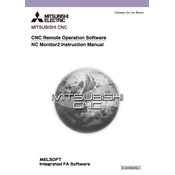
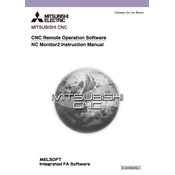
To install Mitsubishi Electric NC Monitor 2, first ensure your system meets the software requirements. Download the installer from the official Mitsubishi Electric website, run the installer, and follow the on-screen instructions to complete the installation process.
Mitsubishi Electric NC Monitor 2 requires a Windows operating system (preferably Windows 10), a minimum of 4GB RAM, and at least 500MB of free disk space. Ensure your system has a compatible graphics card for optimal performance.
Connect NC Monitor 2 to your CNC machine using an Ethernet cable. Configure the network settings in the software to match those of your CNC machine. Refer to the software manual for detailed network configuration steps.
Check the network connection between the CNC machine and your computer. Ensure that both devices are on the same network and that the IP settings are correctly configured. Restart both the software and CNC machine if necessary.
Visit the official Mitsubishi Electric website to download the latest software update. Follow the instructions provided in the update package to install the latest version. Always back up your data before performing an update.
Yes, NC Monitor 2 allows customization of its interface. You can adjust the layout, set up custom dashboards, and configure alerts to fit your monitoring needs. Refer to the user manual for detailed customization instructions.
To back up data, navigate to the software's data management section. Use the export function to save data to a secure location on your computer or an external drive. Regular backups are recommended to prevent data loss.
Ensure that your system meets the software's requirements and that all system updates are applied. Check for any software conflicts or insufficient resources. If the issue persists, contact Mitsubishi Electric support for assistance.
Yes, NC Monitor 2 can monitor multiple CNC machines at once. Ensure each machine is correctly connected to your network and configure the software to recognize each machine individually.
Verify that all cables are securely connected and that the network settings are correct. Use the ping command to check the connection status. If issues persist, consult the network troubleshooting section of the software manual or reach out to support.