Mitsubishi Electric NC Designer CNC Melsoft Instruction Manual
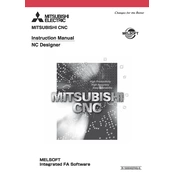
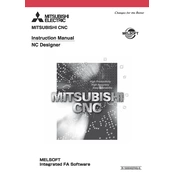
To install Mitsubishi Electric NC Designer CNC Melsoft, first ensure your system meets the software's requirements. Insert the installation CD or download the installer from the official website. Run the setup file and follow the on-screen instructions to complete the installation process.
If the software crashes, check for any updates or patches that may address stability issues. Ensure your computer meets the software's requirements and update your graphics drivers. Consider running the software with administrative privileges.
Optimize performance by adjusting the software's settings to match your hardware capabilities, closing unnecessary background applications, and ensuring that your computer's resources are dedicated to the software.
Yes, you can back up your projects by saving them to an external storage device or cloud service. Use the 'Save As' feature to export your projects in a preferred format.
Ensure all cables are securely connected, verify network settings, and check firewall configurations. Restart both the CNC machine and the computer running NC Designer CNC Melsoft.
Visit the official Mitsubishi Electric website to check for the latest updates. Download the update package and follow the provided instructions to apply the update to your existing installation.
Yes, NC Designer CNC Melsoft allows for some customization of the user interface. You can adjust toolbars, menus, and window layouts to better fit your workflow.
Regularly update the software, back up your projects, and check for any patches or bug fixes. Keep your hardware drivers updated and perform periodic system checks to maintain optimal performance.
To import data, use the import function available in the file menu, supporting formats like DXF, DWG, or other compatible file types. For exporting, choose the export option and select the desired format.
Refer to the software's manual or help guide for specific error codes. Check online forums or the official support site for solutions. If the issue persists, contact Mitsubishi Electric technical support.