Mitsubishi Electric NC Configurator Instruction Manual
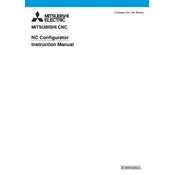
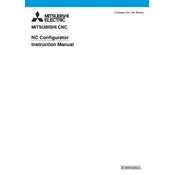
To configure the NC Configurator CNC for a new machine tool, follow these steps: 1) Connect the CNC to your PC via the appropriate communication cable. 2) Launch the NC Configurator software. 3) Import the machine tool parameters or manually input them. 4) Save the configuration and upload it to the CNC control unit.
If communication fails, check the following: 1) Ensure the communication cable is securely connected. 2) Verify that the correct COM port is selected in the software. 3) Check that the CNC control unit is powered on and in the correct mode. 4) Update the software to the latest version.
To back up parameters, connect your PC to the CNC, open the NC Configurator software, select the 'Backup' option, and choose a destination folder on your PC to save the parameter file.
To update firmware, download the latest firmware version from Mitsubishi's website, connect to the CNC using NC Configurator, and select 'Firmware Update'. Follow the on-screen instructions to complete the update.
Refer to the CNC's error code list within the NC Configurator software. The list provides descriptions and troubleshooting steps for each error code. Ensure the machine is stopped before attempting any fixes.
Using the NC Configurator, you can perform tasks such as parameter backups, firmware updates, system diagnostics, and checking the status of machine components.
To reset the CNC to factory settings, navigate to the 'Utilities' section in the NC Configurator, select 'Factory Reset', and confirm your choice. Ensure all important data is backed up before proceeding.
Calibration involves setting reference points and adjusting parameters. Connect to the CNC, access the calibration settings in NC Configurator, and follow the guided steps specific to your machine model.
Optimize performance by regularly updating software and firmware, fine-tuning machine parameters, conducting routine diagnostics, and ensuring all components are functioning correctly.
Yes, you can customize the user interface settings by accessing the 'User Settings' section in the NC Configurator. Adjust display preferences, language settings, and shortcut keys to suit your needs.