Mitsubishi Electric NC Analyzer 2 Melsoft Instruction Manual
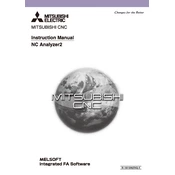
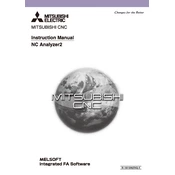
To install Mitsubishi Electric NC Analyzer 2 Melsoft, download the installer from the official Mitsubishi Electric website, run the executable file, and follow the on-screen instructions. Ensure that your system meets the software requirements and you have administrative privileges.
The minimum system requirements include Windows 10 or later, 4GB RAM, 2GHz processor, and 500MB of available disk space. A compatible Mitsubishi Electric CNC device is also necessary for full functionality.
Connect your CNC device to your computer using a USB or Ethernet connection. Ensure that the correct drivers are installed. Open the NC Analyzer 2 Melsoft software, navigate to the connection settings, and follow the prompts to establish a connection.
First, verify that all physical connections are secure. Ensure that the CNC device is powered on and check that the correct drivers are installed. Restart both the CNC device and computer, then attempt to reconnect. If the issue persists, consult the user manual for troubleshooting tips.
Yes, NC Analyzer 2 Melsoft supports multiple CNC devices. You can switch between devices in the software settings. Ensure each device is properly configured and connected to your computer.
To update NC Analyzer 2 Melsoft, open the software and navigate to the 'Help' menu. Select 'Check for Updates' and follow the prompts to download and install the latest version. Ensure your computer is connected to the internet during this process.
To calibrate a CNC device, connect it to the NC Analyzer 2 Melsoft, and select 'Calibration' from the main menu. Follow the on-screen instructions to perform the calibration. Ensure that all necessary tools and reference materials are available.
Refer to the error code section in the user manual, which explains the meaning of each code. The manual provides troubleshooting steps to resolve common issues associated with each error code.
Regularly check for software updates, ensure connections are secure, and back up all data. Periodically review system logs for any anomalies and perform calibrations as necessary to maintain accuracy.
To export data, navigate to the 'File' menu and select 'Export'. Choose the desired file format and specify the destination location. Follow the prompts to complete the export process.