Mitsubishi Electric MVG A4V R, MVG A4V RD Manual
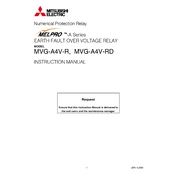
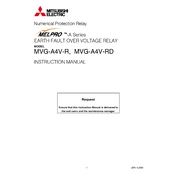
To initialize the MVG A4V R, ensure all connections are secure, power on the device, and follow the setup instructions in the user manual, ensuring the correct input settings are configured.
Check the network cables and connections, verify network settings in the device menu, and ensure that your router or switch is functioning properly. Restarting the device and your network equipment may also resolve the issue.
Regularly clean the exterior to prevent dust accumulation, check and clean the air filters, and inspect for any loose connections or wear and tear. Ensure firmware is up-to-date for best performance.
Visit the Mitsubishi Electric official website to download the latest firmware. Follow the instructions provided in the manual to update via USB or network, ensuring the device remains powered during the process.
Ensure the device is in a well-ventilated area, clean any dust from the vents, and check for obstructions around the unit. If overheating persists, consult the manual or contact support.
Access the settings menu on the device, navigate to the reset option, and follow the prompts to restore factory settings. Note that this will erase all custom configurations.
The MVG A4V R requires a standard AC power supply within the range specified in the manual, typically 100-240V AC, 50/60Hz. Ensure your power source matches these specifications.
While some third-party accessories may be compatible, it's recommended to use official accessories to ensure compatibility and maintain warranty coverage.
Enter the diagnostics menu via the device's interface, select the appropriate test, and follow the on-screen instructions to examine system components and performance.
Check the power connection and outlet, ensure the power switch is on, and inspect for any tripped circuit breakers. If the problem persists, consult the user manual or contact customer support.