Mitsubishi Electric Melsoft NC Designer 2 Instruction Manual v2
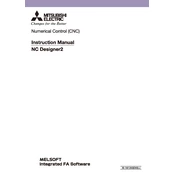
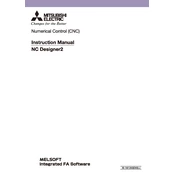
To install Mitsubishi Electric Melsoft NC Designer2, download the installation package from the official Mitsubishi website. Run the installer and follow the on-screen instructions. Make sure your system meets the minimum requirements before installation.
NC Designer2 requires a Windows operating system (Windows 7 or later), at least 4GB of RAM, and 1GB of free disk space. A screen resolution of 1024x768 or higher is recommended for optimal use.
If NC Designer2 fails to launch, check if your system meets the minimum requirements. Ensure that all necessary drivers are installed. Try running the software as an administrator and check for any software updates.
To update the firmware, connect your CNC device to the computer, open NC Designer2, and navigate to the firmware update section. Follow the prompts to select and install the latest firmware for your device.
Ensure that the CNC device is properly connected and powered on. Check the connection cable and port settings. Restart both the software and the CNC device. If the issue persists, reinstall the drivers.
You can backup your projects by exporting them from NC Designer2. Go to the File menu, select Export, and choose a location to save your project files. Regular backups are recommended to prevent data loss.
Yes, NC Designer2 allows users to customize the interface. You can rearrange toolbars, modify workspace settings, and change themes through the Options menu to suit your preferences.
To import a DXF file, open NC Designer2 and go to File > Import. Select the DXF file from your computer and follow the prompts to import it into your project. Ensure compatibility of the DXF version with NC Designer2.
To update NC Designer2, check for available updates via the Help menu. If an update is available, download and install it following the provided instructions. Restart the application after the update is complete.
To optimize performance, close unnecessary applications while running NC Designer2, increase virtual memory if needed, and ensure your computer's hardware meets or exceeds the recommended specifications.