Mitsubishi Electric Melsoft NC Designer 2 Instruction Manual
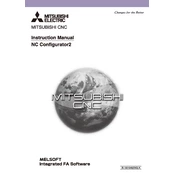
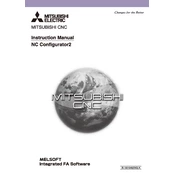
To install Melsoft NC Designer 2, insert the installation CD into your computer, run the setup.exe file, and follow the on-screen instructions. Ensure your system meets the minimum requirements before installation.
If the software fails to start, check if your computer meets the software requirements, ensure that all updates and patches are installed, and verify that no other applications are causing conflicts. Consider reinstalling the software if the issue persists.
To create a new project, open Melsoft NC Designer 2, go to File > New Project, select the desired settings and templates, and click 'OK' to start designing your new project.
Yes, you can import existing NC code by using the 'Import' feature under the File menu. Select 'Import NC Code' and follow the prompts to integrate your code into the project.
To troubleshoot communication errors, check the connection cables, ensure the correct communication protocol is selected, and verify the machine's settings. Use the diagnostic tools within the software to identify and resolve issues.
Regularly update the software, back up projects and settings, and clean up unnecessary files. Ensure your computer's hardware and operating system are up to date to prevent performance issues.
Yes, Melsoft NC Designer 2 includes simulation features that allow you to visualize and test the machining process before actual implementation. Access the simulation tool via the toolbar.
To update, open the software, navigate to Help > Check for Updates, and follow the instructions provided. Ensure you have an active internet connection during this process.
Melsoft NC Designer 2 supports export in various formats including .NC, .DXF, and .IGES, allowing for compatibility with different CNC machines and CAD software.
To customize the user interface, go to the View menu and select 'Customize'. You can rearrange toolbars, change themes, and adjust display settings according to your preferences.